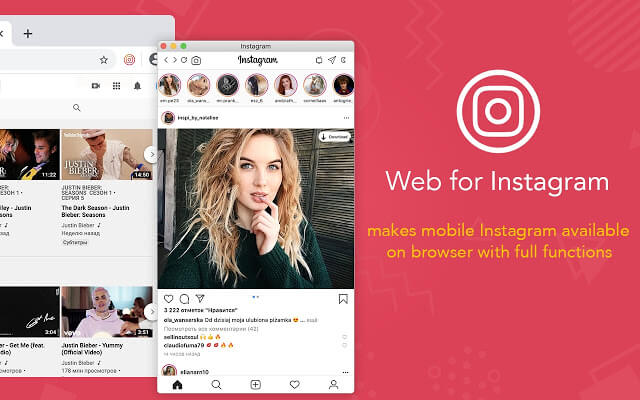Whether it’s through wall posts, Stories or the new Instagram TV , Instagram has made a name for itself in the daily life of marketers.
If you usually work from the computer, it may be more useful to use Instagram web , but you may not be very clear how to do it or if you can do the same things as from the mobile version. Therefore, in this article we explain the secrets of Instagram web.
Table of Contents
Instagram web and app: similarities and differences
When Instagram launched in October 2010, it only had a mobile version. It was a social network that was designed to portray your daily life, apply different filters to photos and upload them, so surely its creators thought that it did not make much sense to create a web version.
This changed in November 2012, when the instagram.com domain was launched and anyone was allowed to view user feeds from the computer. However, this version had many limitations: you couldn’t use the search bar or view a feed of posts from multiple users.
Little by little, the web version was enriched with new functionalities, but it has always been kept in the background with respect to the application. Today, this is what you can and cannot do with Instagram web.
What can be done on Instagram web
- Log in with your regular Instagram user account and see your news feed, Stories and notifications.
- Interact with the publications and Stories of other users.
- Pause the videos . This functionality is only present in the web version; on the mobile, when we touch on a video, the only thing we can do is activate or stop the sound.
- Send direct messages (from early 2020).
- See live broadcasts . For a long time, this feature was exclusive to the mobile version of Instagram. But since last month, Instagram web users can already see the direct ones from their computer. In fact, many users prefer this option, since logically the videos can be seen with a larger size and also the comments appear on one side of the video, instead of overlapping.
- If you are very overwhelmed, you need to disconnect and want to unsubscribe your account for a season, but without deleting it, this can be done from the web version. You will temporarily deactivate your account and it will be activated automatically when you log in again with your access and password.
- Publish videos from 1 minute to 60 minutes on Instagram TV , allowing the first minute of the video to be published in your feed automatically.